 For Kaspersky AV and IS 7.0 :
For Kaspersky AV and IS 7.0 :Concerning to:
Kaspersky Anti-Virus 7.0 (all builds) Kaspersky Internet Security 7.0 (all builds) If by some reasons you cannot run automatic database update from the internet then the user/ administrator can use anti-virus database released in ZIP-archives.
Archives with anti-virus database are regularly laid out on the Kaspersky Lab's official sites in the zips folder.
This folder contains sets of anti-virus databases formed by Kaspersky Lab.
* Sets of anti-virus databases
o av-i386-daily.zip -has all updates of anti-virus databases released since last Sunday till the present moment. As Kaspersky Lab release updates every hour the archive is updated every hour too.
o av-i386-weekly.zip - has all updates of anti-virus databases that were released last week (from Sunday till Sunday). The archive is updated on the servers once a week on Sunday.
o av-i386-cumul.zip - has a full set of anti-virus databases . The archive contains all anti-virus databases released till the last Sunday. It is updated once a week on Sunday.
* Sets of anti-virus databases and databases of network attacks. Unlike previous sets of databases these sets include databases of network attacks
o av-i386&ids-daily.zip – has a full set of databases of network attacks and all updates of anti-virus databases released from the previous Sunday till the present moment. This archive is updated each hour as all anti-virus database updates of Kaspersky Lab.
- av-i386-daily.zip
- av-i386-weekly.zip
- av-i386-cumul.zip
When unpacking archives, follow the rules:
- the *cumul.zip archive should be unpacked to a separate folder (do not unpack the archives *weekly.zip and *daily.zip into this folder);
- the archives *weekly.zip and *daily.zip can be unpacked into a common folder. When unpacking, click Yes when you are suggested to replace files with the same name.
- do not unpack archives with different sets of databases (for example, anti-virus databases and anti-virus + network attacks) into a common folder!
Having unpacked the archives run automatic database update. As the first update source define the folder with the unpacked archive *cumul.zip (if it exists), as the second – the folder with the unpacked archives *weekly.zip and *daily.zip in the update task.
- How to configure the product to update from a local folder ?
Once you have downloaded and unpacked the archives, configure the product to update from these folders:
* Open the main application window
* Click the Settings button
* In the left part of the Settings window select Update
* In the right part of the Settings window in the Update settings section click Configure
* Go to the Update source tab
* Click Add
* Specify the update folder
* Click OK
* Clear the boxes Kaspersky Lab’s update servers on the Update source tab
* Click OK
* Run the update process
* Perform the same actions for another folder (if necessary)
Information The Updates folder in the root directory C:\ is the folder into which the archives have been previously unzipped.
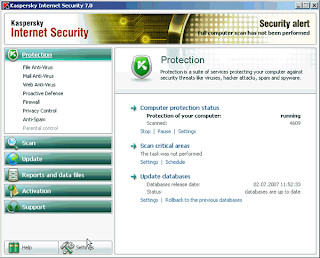
The dialog windows of
Kaspersky Anti-Virus 7.0 and
Kaspersky Anti-Virus 7.0 are the same but with the corresponding product names and the number of
Protection components.
We hope that it help you.

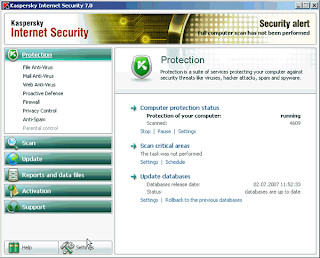 The dialog windows of Kaspersky Anti-Virus 7.0 and Kaspersky Anti-Virus 7.0 are the same but with the corresponding product names and the number of Protection components.
The dialog windows of Kaspersky Anti-Virus 7.0 and Kaspersky Anti-Virus 7.0 are the same but with the corresponding product names and the number of Protection components.



0 comments:
Post a Comment
Posting Spams, no related links, offensive language or off-topic is forbidden.
You can use some HTML tags. U Comment, We Follow !
Note: comments are moderated, so they will not be published without moderation. Word verification is disable.