
Windows Vista Multilingual User Interface (MUI) Language Pack is the language pack add–on to Windows Vista operating system.
The MUIs provide a translated version of most of the OS user interface, allowing users or administrators to switch the Windows Vista user interface - including menus, dialog boxes, and Help - from one language to another.
Windows Vista users can download the Multi-Lingual Packs from Windows Update server. It’s also possible to download all 35 MUIs for 32-bit and 64-bit Windows Vista respectively via direct download links below from Microsoft server.
Note : MUIs require a license to be used and are only available with Windows Vista Ultimate and Windows Vista Enterprise.
- Vista Ultimate x86 (32 bits) MUI Language Packs :
Danish language pack
German language pack
English language pack
Spanish language pack
Finnish language pack
French language pack
Italian language pack
Japanese language pack
Korean language pack
Norwegian language pack
Dutch language pack
Portuguese (Brazil) language pack
Russian language pack
Swedish language pack
Chinese (simplified) language pack
Chinese (Hong Kong S.A.R.) language pack
Arabic language pack
Bulgarian language pack
Czech language pack
Greek language pack
Estonian language pack
Hebrew language pack
Croatian language pack
Hungarian language pack
Lithuanian language pack
Latvian language pack
Polish language pack
Portuguese (Portugal) language pack
Romanian language pack
Slovak language pack
Slovenian language pack
Serbian (Latin) language pack
Thai language pack
Turkish language pack
Ukrainian language pack
- Vista Ultimate x64 (64 bits) MUI Language Packs :
Danish language pack
German language pack
English language pack
Spanish language pack
Finnish language pack
French language pack
Italian language pack
Japanese language pack
Korean language pack
Norwegian language pack
Dutch language pack
Portuguese (Brazil) language pack
Russian language pack
Swedish language pack
Chinese (simplified) language pack
Chinese (Hong Kong S.A.R.) language pack
Arabic language pack
Bulgarian language pack
Czech language pack
Greek language pack
Estonian language pack
Hebrew language pack
Croatian language pack
Hungarian language pack
Lithuanian language pack
Latvian language pack
Polish language pack
Portuguese (Portugal) language pack
Romanian language pack
Slovak language pack
Slovenian language pack
Serbian (Latin) language pack
Thai language pack
Turkish language pack
Ukrainian language pack
- For SP1 use this links :
- MUI Language Packs for 32-bit (x86) Windows Vista SP1 :
Arabic: lp-ar-sa_773bd9258e11ef953c364c60dda8a1d843d62e65.exe
Bulgarian: lp-bg-bg_8c049fcfdd4680c80895245c375274aa906cbbed.exe
Chinese (Simplified): lp-zh-cn_f59ef0c461e6ab07aa10364fb7476ecdbfac8087.exe
Chinese (Traditional): lp-zh-hk_a59ac6fa31646c85dc0f4a17c4c235c8a56b4c9f.exe
Crotian: lp-hr-hr_4f2e0fc239a27520bbb87bd520eb30e8b9561f45.exe
Czech: lp-cs-cz_e63e77a46723570ed9efeab054e78efc3bf75287.exe
Danish: lp-da-dk_9a2c22936c6f16ba63a3578c128c5602f1ab59a3.exe
Dutch: lp-nl-nl_5c98eb8874a2a5e04a67b64f2cbc630f0a0939ee.exe
English: lp-en-us_15ef57e54b23adc1672991ecacb8594f044b9c3d.exe
Estonian: lp-et-ee_dae848eea64dc94efb379b19a59147c1cdc5fa18.exe
Finnish: lp-fi-fi_d7c3f8afe67d2ef67670365238df0efd2e6bfbc6.exe
French: lp-fr-fr_465046f5bdfc4298fc50eb319091c2b0a3b38972.exe
German: lp-de-de_9d639d8497f912f5c1d9f213eb5f842681a5a518.exe
Greek: lp-el-gr_61c634728ccb1764d54c1e41a3b7d2940e031dae.exe
Hebrew: lp-he-il_3d082871b99c962300375a369ecf8e59c1a81b24.exe
Hungarian: lp-hu-hu_381ce81e549aa2a6bc8cf032f620dd3e81910a83.exe
Italian: lp-it-it_ab4a758ef378c57a27fc379daea60141f418a2fa.exe
Japanese: lp-ja-jp_838e72b9b4c1d046199bb0a16df22dc54de78b78.exe
Korean: lp-ko-kr_30d39777bd7a89e04bf82a0872f0715fc0e2829b.exe
Latvian: lp-lv-lv_e6a9318f7654f86d1f5497a342b321a67340a876.exe
Lithuanian: lp-lt-lt_6af2f743969e79b1b0f70a8706ff86c04e5f5c06.exe
Norwegian: lp-nb-no_6e7b44785f45983208c9016f6875771fe4547143.exe
Polish: lp-pl-pl_eb27d2ba185f9fe402dd481e0d626dd5c2babdbe.exe
Portuguese (Brazil): lp-pt-br_9965ec113186503c771429fa967e8aab845b36fc.exe
Portuguese (Portugal): lp-pt-pt_d4bcbfe1b5e1bdc5cff94c5e769affa65f54148e.exe
Romanian: lp-ro-ro_15750c658e629649e5fe9a22cdaf9e1d160a7526.exe
Russian: lp-ru-ru_479d878f3cf33422dd4271be26d18b4a86ffb858.exe
Serbian (Latin): lp-sr-latn-cs_9eb27ed50ea550211d54c558a0dc1611b62c744a.exe
Slovak: lp-sk-sk_7577884e94ef4ce7a61c7c0cf63417f8ab082cc3.exe
Slovenian: lp-sl-si_e5c160f24785d745e018c3e71cdef26c04eac082.exe
Spanish: lp-es-es_90e8fbb6a08844cca3d6298de5bedbaae278e4ff.exe
Swedish: lp-sv-se_9c0aba5d6a00229cd35c9e9353d71a8ae46025ee.exe
Thai: lp-th-th_093966d97ea4d646013b97a242c2d5f854d6fa53.exe
Turkish: lp-tr-tr_916f7525e9365c6982dc88d1f1d8c1d10cca301a.exe
Ukrainian: lp-uk-ua_ab675028d9289651504f0b08bdb5bf732bb3abc8.exe
- MUI Language Packs for 64-bit (x64) Windows Vista SP1 :
Bulgarian: lp-bg-bg_e4669f9491ee4ae51804854f1b607c5090f5d87d.exe
Chinese (Simplified): lp-zh-cn_715b7879c7fa04bc8fef8f7da5d25cd3d4ac33d3.exe
Chinese (Traditional): lp-zh-hk_6b8800e74c9546ce7784a78d64eeecdbadc724cb.exe
Crotian: lp-hr-hr_abeb66d55b3e2a75c07ff50ac4de5c005d408481.exe
Czech: lp-cs-cz_5a4048914f20b5c1de4665df21e7d77c26829e53.exe
Danish: lp-da-dk_05afddb265908bc900f04ced85cdce099de4e001.exe
Dutch: lp-nl-nl_9a575931740e74b71b08eb11d8aa6903dcdf307b.exe
English: lp-en-us_a83ec5c22ccf37f51dfdfa3e1efd75df85b2764d.exe
Estonian: lp-et-ee_040d2d9bb06bcfcbc030a3a63c059138228e5e92.exe
Finnish: lp-fi-fi_7076619ecdcac1b5014daff4b1b2d22434e9ffea.exe
French: lp-fr-fr_6f6013466e73fdd53d3b05afc29035c8717a7f72.exe
German: lp-de-de_6dcf03abddc251cca859599c87f421c8df61951f.exe
Greek: lp-el-gr_a68df6a26a3554e82a1076c64a91e7e62f81c167.exe
Hebrew: lp-he-il_9b206ef5ed047521113628060f0f5e1989a209b1.exe
Hungarian: lp-hu-hu_e71e039fffc82968b944b42849f561b208c67265.exe
Italian: lp-it-it_beeda327848b3b587e02fa7fc820e2db7832c5b8.exe
Japanese: lp-ja-jp_053750b0c61687245971c80f8e32cce83a8c855f.exe
Korean: lp-ko-kr_35b007d62bb85d77563c9c4c7f10fb4b62e5d8c1.exe
Latvian: lp-lv-lv_1ffcd7389c2d25a415147bb07e7dfa24350a094f.exe
Lithuanian: lp-lt-lt_f12181c5c3c3df85392e28a868484fc3addfabe9.exe
Norwegian: lp-nb-no_a8960582ad600e8e60ec76e75e1193744879e723.exe
Polish: lp-pl-pl_7ffc39c6de19458df24d0f75f1ecf77f6e7a5e0f.exe
Portuguese (Brazil): lp-pt-br_551c62dd870c460d9037f1688f6ccfe962c9dcd1.exe
Portuguese (Portugal): lp-pt-pt_7335bc7a20677f9e0148e1693c5a89cb02696f5a.exe
Romanian: lp-ro-ro_f6448b2e0399a2e0c3944b06e623df4a1fe8a988.exe
Russian: lp-ru-ru_3e442c42f8bae5801178bf42ae7d5141d8190db7.exe
Serbian (Latin): lp-sr-latn-cs_b52f8911d2788e3e440b71c5ba55c0ec5c8f1b71.exe
Slovak: lp-sk-sk_4023eb274b91ad6e9db4b6d51cbe644da31acdff.exe
Slovenian: lp-sl-si_d4ac10aac1a3eedb18c4e48b12638b6b85d164a4.exe
Spanish: lp-es-es_ab98cfd30ecf2937d9151a51bafd6183eab03e2b.exe
Swedish: lp-sv-se_dd702c9de9a8a5fcc01bb6d5633cc41f4a41e9c5.exe
Thai: lp-th-th_8c363eda25fb4a74485f1c37122cc1cc6af29bd2.exe
Turkish: lp-tr-tr_9936910402274a5c30c7cf9eec1d44882b7f9fd0.exe
Ukrainian: lp-uk-ua_6c7f9a276db51312ac28d276240ea3823d734ce5.exe
- Install a Multilingual User Interface Pack (MUI) :
- Click on Clock, Language, and Region option (or Regional and Language Options icon in Classic View).
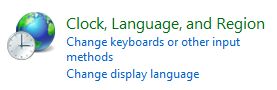
- Click on Install or uninstall display languages under “Regional and Language Options”. For users on Classic View, click on Keyboards and Languages tab, then click on Install/uninstall languages under “Display language”.

- Enter administrator password or click on Continue when prompted with User Account Control dialog by Language Pack Installer.
- In the Language Packs Installation and Uninstallation wizard, click on Install languages.

- Then type or browse to the folder that contains the language pack files. The language file must be in .CAB extension, typical named as “lp.cab”. Note that you just need to specify the top level folder that contains the language files, regardless of the level of folders nested. Language pack installer will search recursively.

Once selected the folder, the installer will scan the directories and list all languages available to install, together with native name, type (MUI or LIP) and size.
- Select and tick the check boxes of all languages that want to be installed. (actually, the check boxes are checked by default, so you should untick and uncheck the check boxes of display languages that don’t want to be installed)
- Click on Next button when ready.
- Click on radio button for I accept the license terms, then click on Next button.

- On the summary page on which language(s) will be installed, click on Install button.

- Wait for the installation to finish, which may take a while. A restore point will firstly be created.


- Once all selected language files is installed successfully, a confirmation screen will be shown. From here, click on Close button to exit, or check the Change my display language to option, then select a language set from the drop down list, optionally decide whether to apply changes to system accounts (will change the language on Welcome Scree etc.), and then click on Log off to logout and login again to use Windows Vista in new display language.
Note : The Display language section will only be visible if you have already installed a LIP or on Windows Vista Ultimate and Enterprise editions that Windows supports MUI.
- Change the Display Language (Including Welcome Screen) :
- Click on Start Menu, then go to Control Panel.
- Click on Clock, Language, and Region option (or Regional and Language Options icon in Classic View).
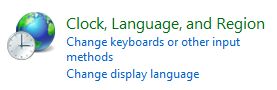
- Click on Change display language under “Regional and Language Options”. For users on Classic View, click on Keyboards and Languages tab.

- Under Display language, choose a language from the list.
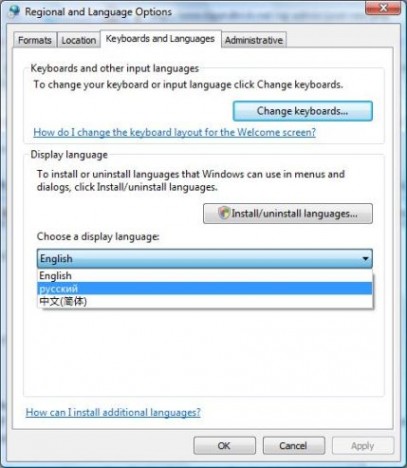
If no list of display languages been shown, make sure that you have installed additional language packs or files.
- Click OK (skip if you intend to change the language of Welcome screen too).
The new language is now applied to user interface. Log off and log on again to apply the change. The new language set is applied for your user account only, but not on Welcome screen nor default user account settings for new users. To effect the change of language in Welcome screen and/or default user account, follow these steps:
- In the “Regional and Language Options” window, click on Administrative tab.
- Click on Copy to reserved accounts button under “Reserved accounts” section.
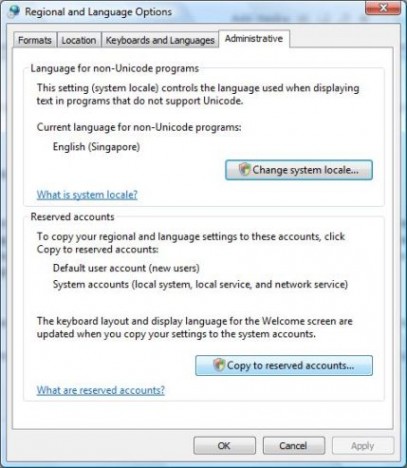
- If you are prompted for an administrator password or confirmation by UAC, type the password or provide confirmation.
- In the “Regional and Language Settings” dialog box, check to select System accounts (local system, local service, and network service) check box. The system accounts are special accounts used by Windows services. This setting allows administrators to specify a display language and keyboard layout for the Welcome screen. It also sets the display language for users who have not specified a display language.
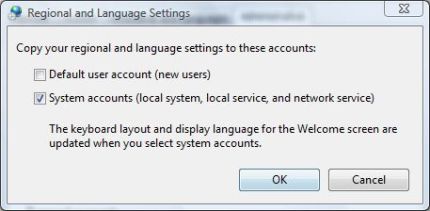
Optionally, to copy the current settings to the default user account, select the Default user account (new users) check box. The default account is used as a template for creating new user accounts. This setting allows administrators to set the default format, keyboard layout, and display language for new users. Any user account created on the computer after the settings have been copied to the default user account has these settings applied to it. Existing user accounts are not affected.
- Click OK to apply the change.
Source : Google - Tip And Trick Network
Thanks for reading, report any broken links in comments, post mirrors and other tips.






 Online from 05:00 pm to 07:00 pm GMT ( Leave a message if we are offline )
Online from 05:00 pm to 07:00 pm GMT ( Leave a message if we are offline )



0 comments:
Post a Comment
Posting Spams, no related links, offensive language or off-topic is forbidden.
You can use some HTML tags. U Comment, We Follow !
Note: comments are moderated, so they will not be published without moderation. Word verification is disable.